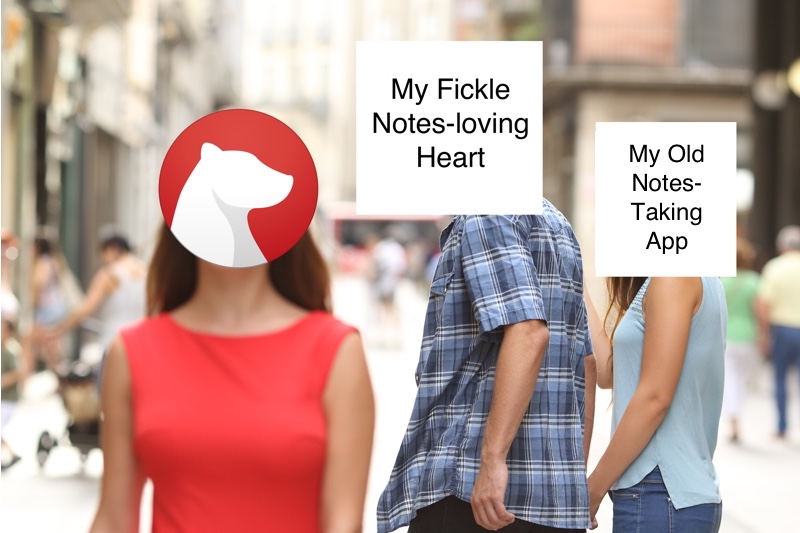
I am weirdly fussy about note-taking apps. My requirements are…quirky.
Hard Requirements:
- Be usable in half a 12-inch MacBook’s worth of screen real estate, without being squashed
- Have both native macOS and iOS applications
- Have first-class Markdown support
- Sync to the cloud
Nice-to-Have’s:
- Apple Pencil support
- Account switching so I can use the same app for personal and work without worrying about cross-contamination
- Provide shareable URLs (either public, or be able to grant permissions to other users)
I have experimented with no fewer than five note-taking apps: Notes, OneNote, Evernote, Agenda…
…and now Bear. [1]
Of these five, three are right out for failing to satisfy all of my hard requirements. (Specifically, first-class Markdown support is somewhat rare.) That leaves Agenda and Bear.
Everybody Gets a Trophy
I quite like Agenda. I would certainly recommend it. It is well-designed, has good Markdown support, and has some novel approaches to note organization. It does some things well that Bear does not, like attaching notes to calendar events. This article isn’t about Agenda, though–I’ve yet to pick a favorite. (I’ve bought a year subscription to both, so the developers should be happy.) But Bear is what I’m trying nowadays, and Bear is what this post is about, while I explore it.
My Favorite Things About Bear
Design
To start with, Bear is gorgeous:
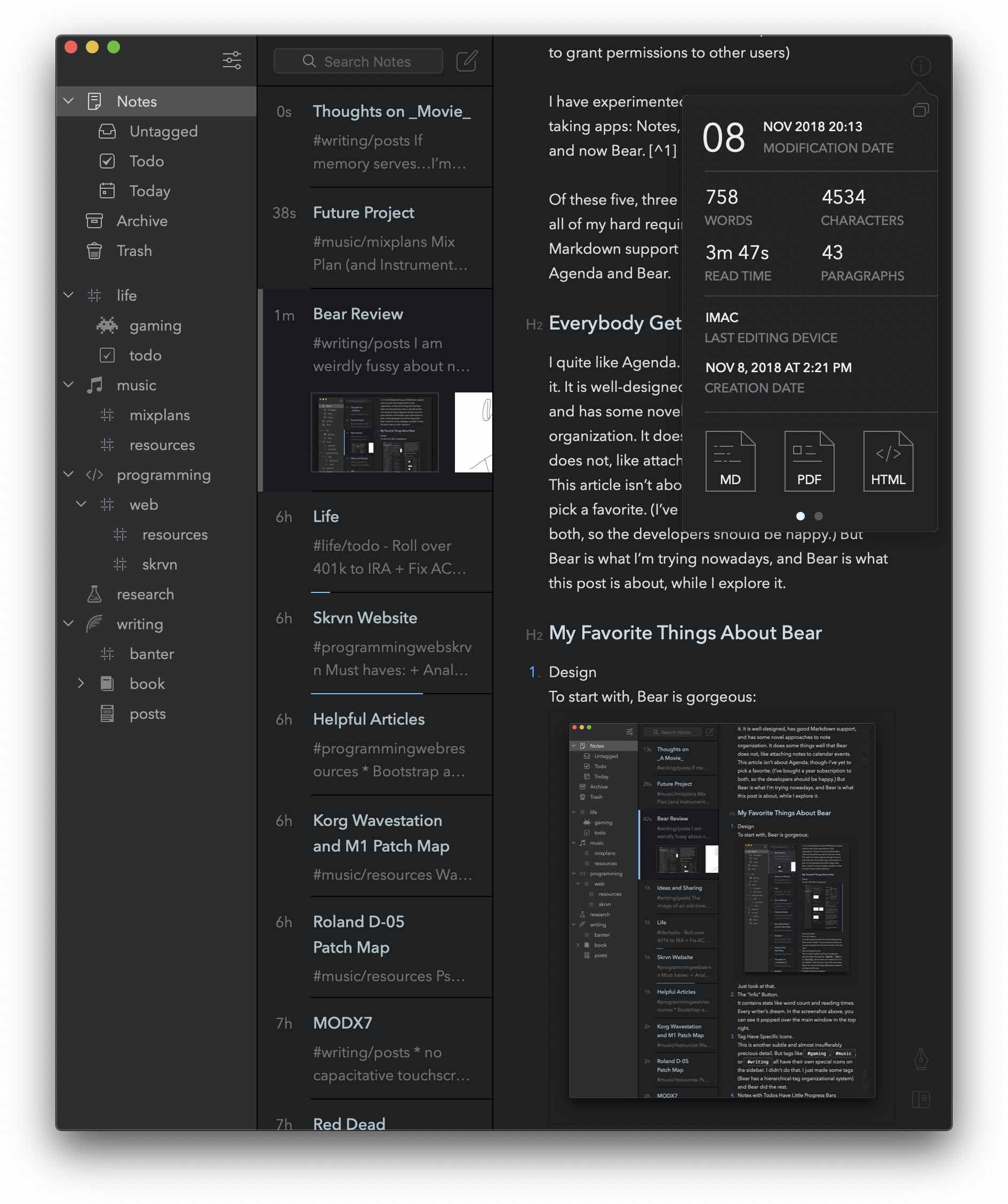
Just look at that.
The “Info” Button
It contains stats like word count and reading times. Every writer’s dream. In the screenshot above, you can see it popped over the main window in the top right.
Tags Have Specific Icons
This is another subtle and almost insufferably precious detail. But tags like #gaming, #music, or #writing all have their own special icons on the sidebar. I didn’t do that. I just made some tags (Bear has a hierarchical-tag organizational system) and Bear did the rest.
Notes with Todos Have Little Progress Bars
What an unbelievably twee detail and I absolutely love it. Check the screenshot again. Notice the blue bars under the names of some of my notes? Yeah, those notes have todo items, and the progress bars are calculated from how many I have checked off. At a glance I can see that I’m almost done with my website, and that I’m failing at Life.
Excellent Markdown Support[2]
Bear doesn’t just make Markdown a first-class citizen, it makes it king. Do a select-all+copy in Bear and what you get is pure Markdown. (Never fear, you can export–quite easily–in other formats. But Markdown is default.) When one types Markdown into the editor, Bear applies the markup, but it also displays subtle Unicode remnants to make it clear and unambiguous exactly what has been typed.
In-App Drawings
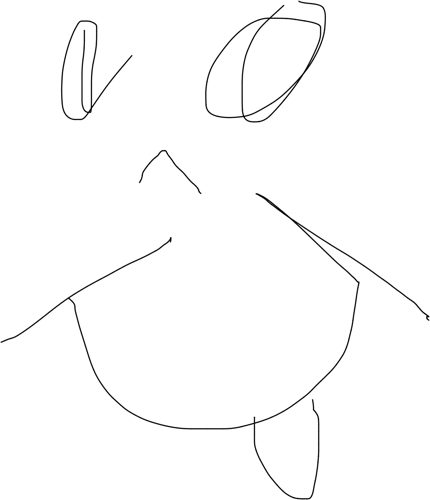
‘Nuff said.
Easy-Image Embedding
Perhaps you assume this detail is covered by point no.4. I take nothing for granted. In any app that supports in-app drawing, one might expect in-note image support. In this case, one is correct. One is lucky. But it is very easy, and seamless, to grab an image and drop it into your note.
Themes, Archiving, and an Editor Popout Window
Other note-taking apps have these things.[3] But I enjoy Bear’s theme selection (including my chosen theme, Solarized Dark) and being able to write in a big ol’ resizable window, while the main app stays nestled in a small half of a tiny laptop screen. And so often the nature of notes are they are temporal, then retired. Finished todos. Finished drafts. You don’t want to delete them, but you don’t want them hanging around. I love clicking “Archive”; so satisfying.
Harmonious Hotkeys
As part of making tiny laptop screens usable in my productive routine, I am always changing layouts to get the view I need, right now, nothing more and nothing less. It is not novel to have toggleable panes with hotkey, but Bear does it so sensibly:
⌃ + 1– 1 column[4]⌃ + 2– 2 column⌃ + 3– 3 column
PRESS FOR THE NUMBER OF PANES YOU WANT. Even I can remember that.
File Management
I referenced how easy it was to drag-and-drop an image into Bear, but this can actually be performed with any file. And then you have a file, right in your notes, which you can copy, drag, open, etc. This makes for a wonderfully clean and organized way to manage files–for example, I can put a bunch of different song mixes into one master note, making the whole thing serve as a sort of annotated folder. According to the Bear docs, files up to 250mb will be added. So no one will be adding their multi-gig video or audio editing projects to their notes, but there are still plenty of other uses to get out of it.
The Balanced Part
Bear doesn’t meet two of my nice-to-have items. No URL sharing of notes, and no account switching. Bummer.
Conclusion
I quite like Bear. It is downright impressive in places. I am going to use it awhile and see how it shakes out. I like koalas best of all bears but Bear might be second.[5]
No, pandas are second.
Bear is a note-taking app. I am not reviewing the ursine mammal, though I reserve the right to do so in the future. ↩︎
For a little more on my Markdown preference, check out the Site Generator section of my meta-blog post. ↩︎
Do they? I didn’t research this assertion. But surely. ↩︎
If you’re not hip to Mac keys, that little
⌃is thectrlkey. Maybe this will out me as a poseur, but I had to look that up. ↩︎As part of researching this post I discovered that Koalas are not, in fact, bears. What an upset! ↩︎